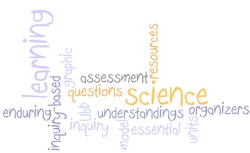I came into this course with a broad understanding of instructional technology applications. Five weeks later, I am walking away from this class with specific ideas as to how a number of free online resources can be used to motivate students and enrich the middle school science and social studies curriculum.
Overall, I am blessed to have signed up with Garth Holeman and experience this required course through with him as the instructor. He brought his experience and knowledge of pedagogy to the classroom and allowed us to explore, play, ask questions, and reflect on how every technology application could be implemented into our content areas.
The end result: this was one summer course that was NOT a waste of my time. I also took Evaluating Language Literacies this summer session and commented to my class/instructor some of the insights that I have gianed about technology in the classroom and inquiry learning. My instructor was so impressed that she requested the link for Teachers For Tomorrow.
Without a doubt, this technology course proved to be sufficiently more effective than the course Educational Technology. Looking back on Edu Tech, I remember creating a digital graphic organizer, looking at virtual field trips, creating a mock grade book in Excel, and making a group presentation using a PowerPoint with added links to movie clips on the web. While all of these applications are used in the realm of education, there is SO much more available to teachers who are willing to try new things within their classroom! For example, if I had never taken this course with Garth, then I would possibly never have taken the time to create a blog. Garth said that if he wanted us to take anything away from this course, it would be the benefits and effectiveness of using blogs in the classroom. Mission accomplished! Keeping this blog as my personal reflection will serve me well throughout my student teaching and first several years in the field. Beides using this blog as a tool of reflection, I also plan on using it to record my two student teaching experiences. This way, I can upload videos, student Prezi presentations, motivational posters of my students, and other student work for future employers.
With every end comes a beginning, and the end of this course has brought me to the beginning of effective instructional technology applications. I am not ignorant to realize that this pedagogy will be challenging, but it is a challenge that I find necessary and crucial to the success of my future students.
Overall, I am blessed to have signed up with Garth Holeman and experience this required course through with him as the instructor. He brought his experience and knowledge of pedagogy to the classroom and allowed us to explore, play, ask questions, and reflect on how every technology application could be implemented into our content areas.
The end result: this was one summer course that was NOT a waste of my time. I also took Evaluating Language Literacies this summer session and commented to my class/instructor some of the insights that I have gianed about technology in the classroom and inquiry learning. My instructor was so impressed that she requested the link for Teachers For Tomorrow.
Without a doubt, this technology course proved to be sufficiently more effective than the course Educational Technology. Looking back on Edu Tech, I remember creating a digital graphic organizer, looking at virtual field trips, creating a mock grade book in Excel, and making a group presentation using a PowerPoint with added links to movie clips on the web. While all of these applications are used in the realm of education, there is SO much more available to teachers who are willing to try new things within their classroom! For example, if I had never taken this course with Garth, then I would possibly never have taken the time to create a blog. Garth said that if he wanted us to take anything away from this course, it would be the benefits and effectiveness of using blogs in the classroom. Mission accomplished! Keeping this blog as my personal reflection will serve me well throughout my student teaching and first several years in the field. Beides using this blog as a tool of reflection, I also plan on using it to record my two student teaching experiences. This way, I can upload videos, student Prezi presentations, motivational posters of my students, and other student work for future employers.
With every end comes a beginning, and the end of this course has brought me to the beginning of effective instructional technology applications. I am not ignorant to realize that this pedagogy will be challenging, but it is a challenge that I find necessary and crucial to the success of my future students.